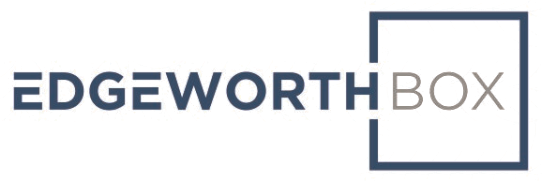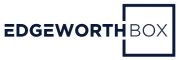EdgeworthBox connects buyers to other buyers, suppliers to other suppliers, and buyers and suppliers to one another for collaboration, business development, and RFx execution.
Last updated February 2021.
Who Is This For?
This is for all users on the platform, but especially for those peripheral to the procurement process such as staff from the C-suite, finance, operations, or product. These people are more likely to focus on the messaging platform than on executing the RFx event.
Common Issues
People may be unaccustomed to using a messaging service like EdgeworthBox’s tool.
Solution Overview
1. There are three ways to send a message. First, one can send a message to another user from that user’s profile page.
Navigate to “Profiles” in the left hand menu.
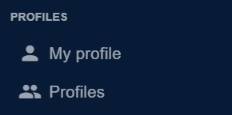
Select “Profiles” and you will be taken to a directory of profiles.
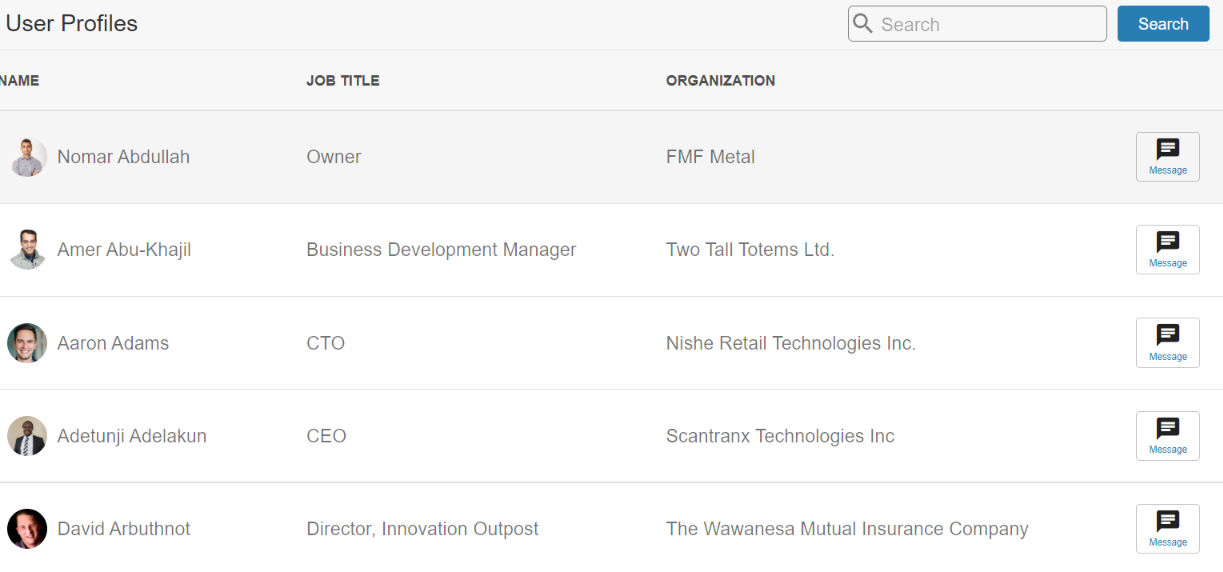
2. The first way to send a message to a user is to click on the “Message” button next to their name.
3. The second way to send a message to a user is to click on their individual profile and then click on the “Message” button therein.
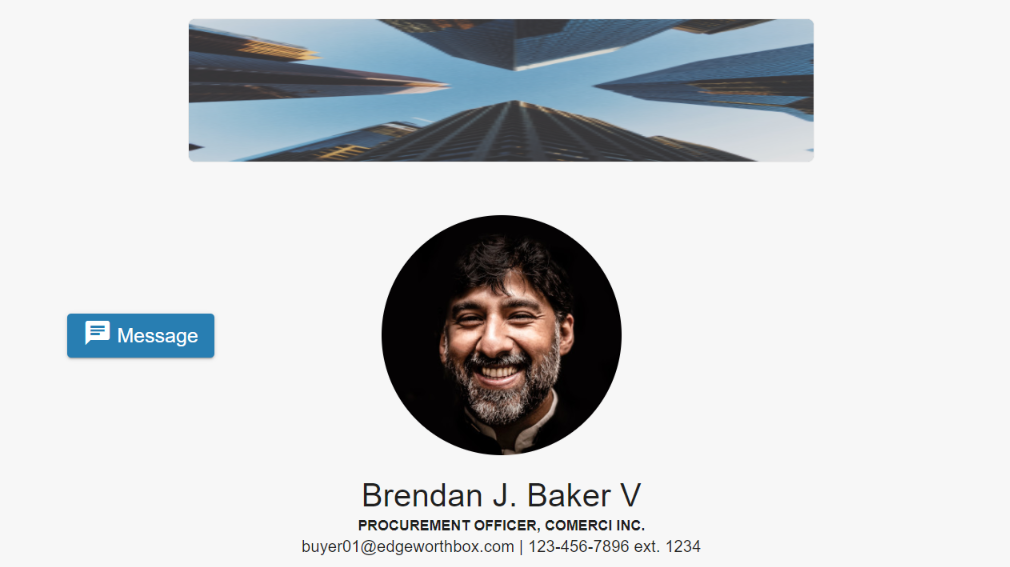
4. The third way to send a message is to navigate to “Messages” in the main menu at the top of the page:
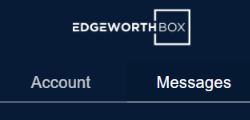
You can find an existing conversation in which to add a message in the left hand menu.
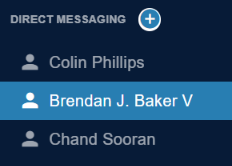
Or, you can click on the “+” sign in the circle next to Direct Messaging to enter the name of the EdgeworthBox user you would like to message.
5. Messages look like common enterprise messaging platforms:
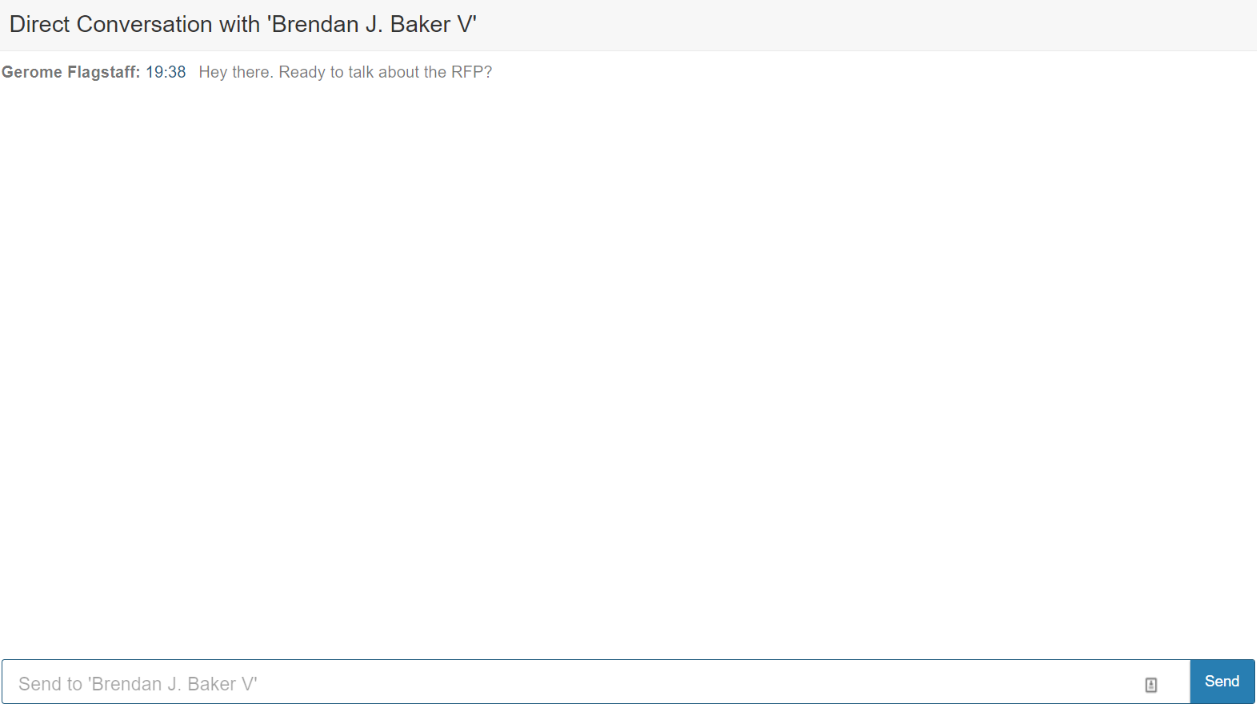
Enter the message in the box at the bottom and hit Send.
The other person will receive an email informing them that they have received a message on EdgeworthBox.
Related Articles
Still Need Help?
Shoot us a message at support.