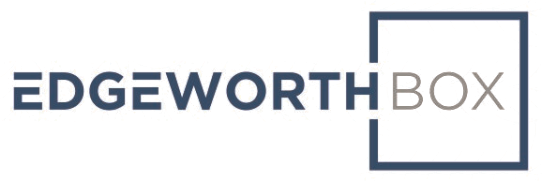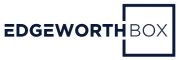Occasionally, users may want to send messages to a group. This could be a group of people within the buying organization coordinating the development of the RFx and the evaluation of the subsequent responses, or talking to potential suppliers.
Last updated February 2021.
Who Is This For?
This is for users looking to work together within an organization, buyers looking to communicate with suppliers, or for suppliers looking to cultivate business relationships with other suppliers.
Common Issues
It may not be as clear as how to set up a group as it is to message individuals.
Solution Overview
1. Navigate to the messages section by clicking on “Messages” in the main menu at the top of the page.
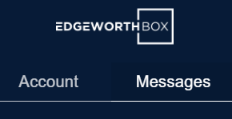
2. Look in the left hand menu of the messages set up:
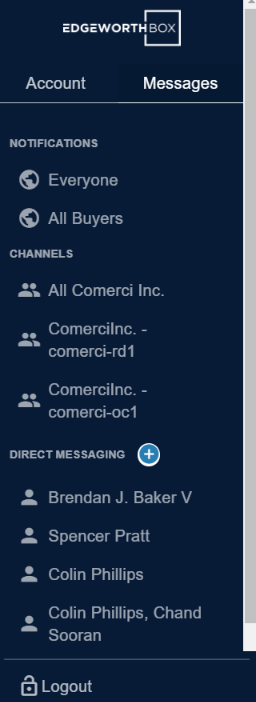
There are several existing group messages, or communication “channels”, already. One is for internal use at this supplier’s company. The other two are connected to specific RFQs. We know this because the project identifier is in the name of the channel, e.g. “ComerciInc. – comerci-rd1”.
3. To create a new group channel, click on the “+” sign:
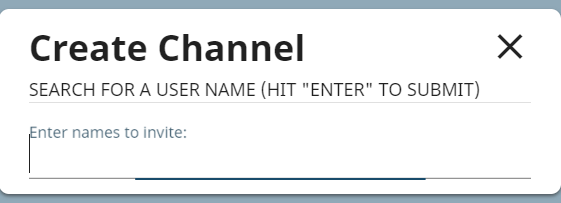
Enter the names of the people to invite to the group. Hit return and proceed to message the group.
Related Articles
Still Need Help?
Shoot us a message at support.